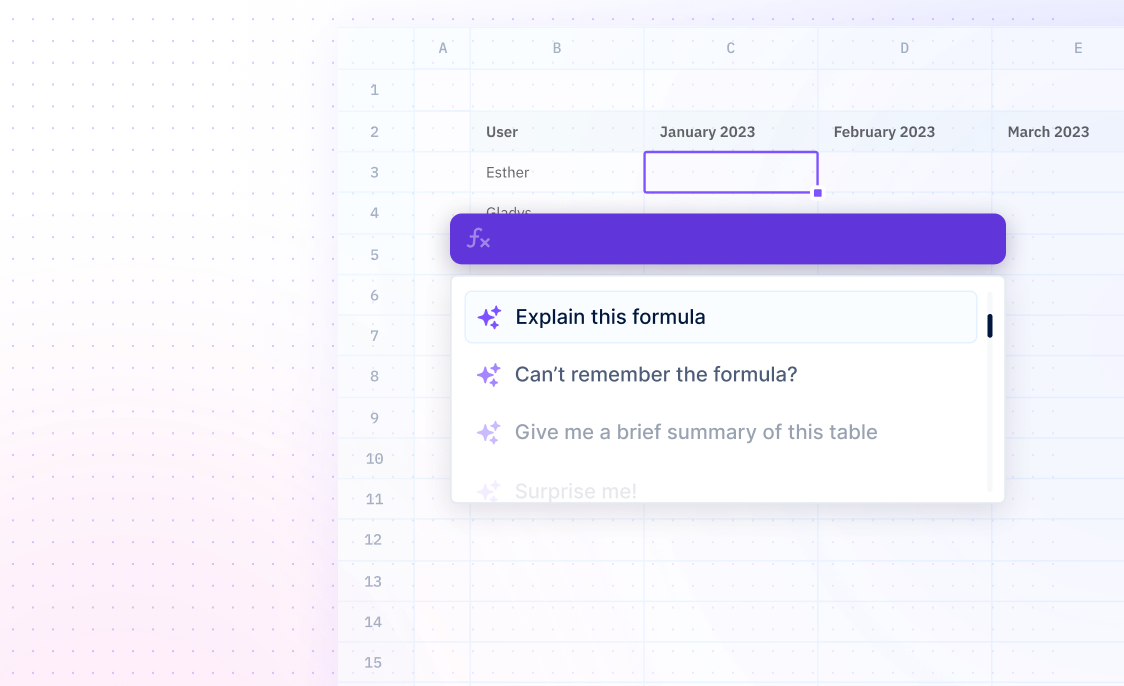IMAGE
Formulas / IMAGEThe IMAGE function is used to insert an image into a cell based on a URL.
=IMAGE(source, [alt_text], [sizing], [height], [width])
- source - required, the URL of the image file
- alt_text - [OPTIONAL] text to display in case the image is not available
- sizing - [OPTIONAL] the image dimensions
- height - [OPTIONAL] height of the image
- width - [OPTIONAL] width of the image
Examples
=IMAGE(A2, B2, 3, 100, 200)This example returns a pyramid with a height of 100, a width of 200, and a 3-D effect. The A2 and B2 references refer to the cell addresses of the image. This function will display the picture from the cell addresses given and adjust the size according to the width and height provided.
=IMAGE("http://example.com/image.jpg", 3, 100, 200)This example returns an image from the web with a 3-D effect, a height of 100, and a width of 200. The URL provided will be used to display the image and the size of the image will be adjusted according to the width and height provided.
=IMAGE(A2, 3, 100, 200, 1)This example returns an image from the cell address A2 with a 3-D effect, a height of 100, and a width of 200. The image will be displayed in its original size, as the fifth argument is set to 1.
=IMAGE(A2, B2, 3, 100, 200, 0)This example returns an image from the cell addresses A2 and B2 with a 3-D effect, a height of 100, and a width of 200. The image will be displayed in an adjusted size, as the fifth argument is set to 0.
Summary
The IMAGE function allows users to insert images, spheres, and cylinders into cells in a worksheet. It works with various image formats and can be customized to specify alternate text and dimensions.
- The IMAGE function supports BMP, JPG/JPEG, GIF, PNG, TIFF, WEBP, and ICO formats.
- The arguments used in the IMAGE function are source, alt_text, sizing, height, and width.
Frequently Asked Questions
1. What is the IMAGE function?
2. What can the IMAGE function do?
- Return an image within a cell
- Insert images from a source location
- Include alternative text with the image
- Work with images in tables
- Support many image formats
- Require an "https" protocol for images