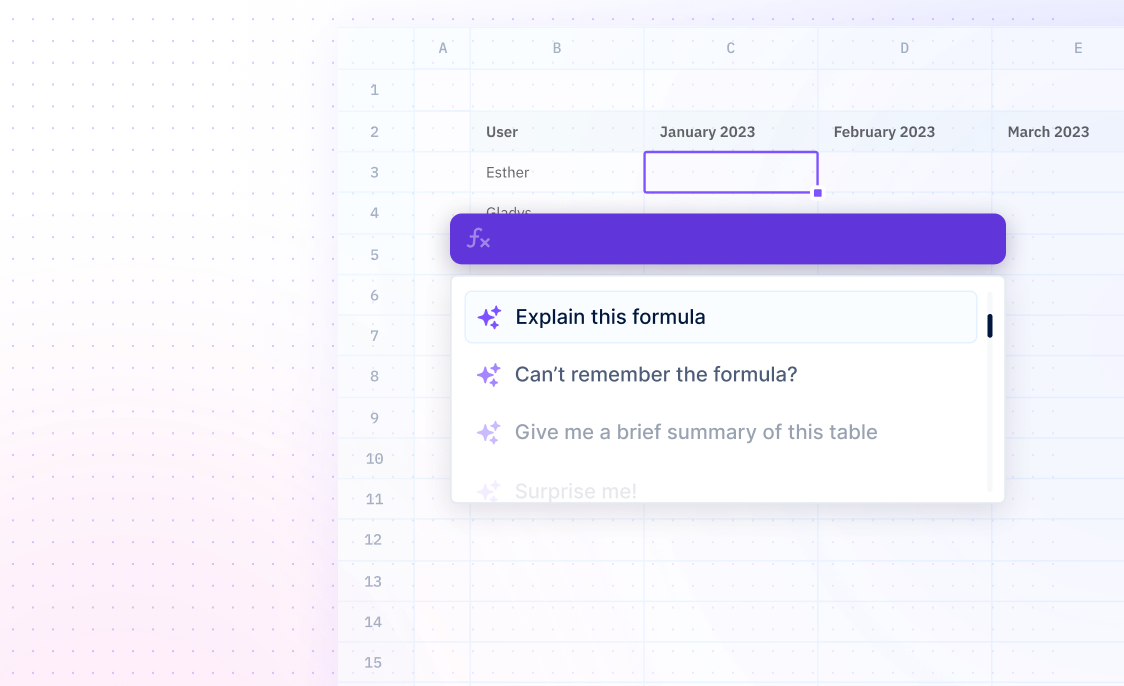SUM
Formulas / SUMTo calculate the total or sum of a range of numeric values, including individual numbers, cell references, or cell ranges.
=SUM(number1, [number2], ...)
SUM(range)
- number1 - The first number or range of numbers to be added together.
- number2,... - [OPTIONAL] Additional numbers or ranges of numbers to be added. You can specify up to 255 additional numbers or ranges.
Examples
=SUM(A1:A10)This formula adds up all the values in cells A1 through A10 and returns the total.
=SUM(A1:A10,C1:C10,E1:E10)This formula adds up all the values in cells A1 through A10, C1 through C10, and E1 through E10, and returns the total.
=SUM(A1:A10)-SUM(B1:B10)This formula subtracts the total of the values in cells B1 through B10 from the total of the values in cells A1 through A10 and returns the difference.
Summary
The formula SUM calculates the total sum of a range of numeric values.
- The SUM function is a mathematical function that calculates the total or sum of a range of numeric values, including individual numbers, cell references, or cell ranges.
- The SUM function ignores non-numeric values, such as text and errors, and treats empty cells as zero when calculating the sum.
- The SUM function can be used to sum values across multiple worksheets, and it can be combined with other mathematical functions for more complex calculations.
Frequently Asked Questions
What does the SUM function do?
The SUM function is used to calculate the total or sum of a range of numeric values. It can be used to add up individual numbers, cell references, or ranges of cells in a worksheet.
How do you use the SUM function?
To use the SUM function, you can enter the formula in a cell using the following syntax: =SUM(number1, [number2], ...). The arguments "number1," "number2," etc. can be individual numbers, cell references, or cell ranges. For example, to sum the values in cells A1 to A5, you can use the formula =SUM(A1:A5).
Can the SUM function handle non-numeric values?
Yes, the SUM function can handle non-numeric values, but it will ignore them. If a cell contains text, an error, or is blank, the SUM function will simply ignore that cell and continue summing the remaining numeric values in the specified range.
What happens if the SUM function is used with an empty range?
If the SUM function is used with an empty range, it will return 0. This is because the sum of an empty set of numbers is considered to be zero.
Can the SUM function be used to sum cells across multiple worksheets?
Yes, the SUM function can be used to sum cells across multiple worksheets. To do this, you can use the following syntax: =SUM(Sheet1!A1, Sheet2!A1), where "Sheet1" and "Sheet2" are the names of the worksheets, and "A1" is the cell reference you want to sum. You can also use cell ranges and include multiple sheets in the formula.
Drop CSV