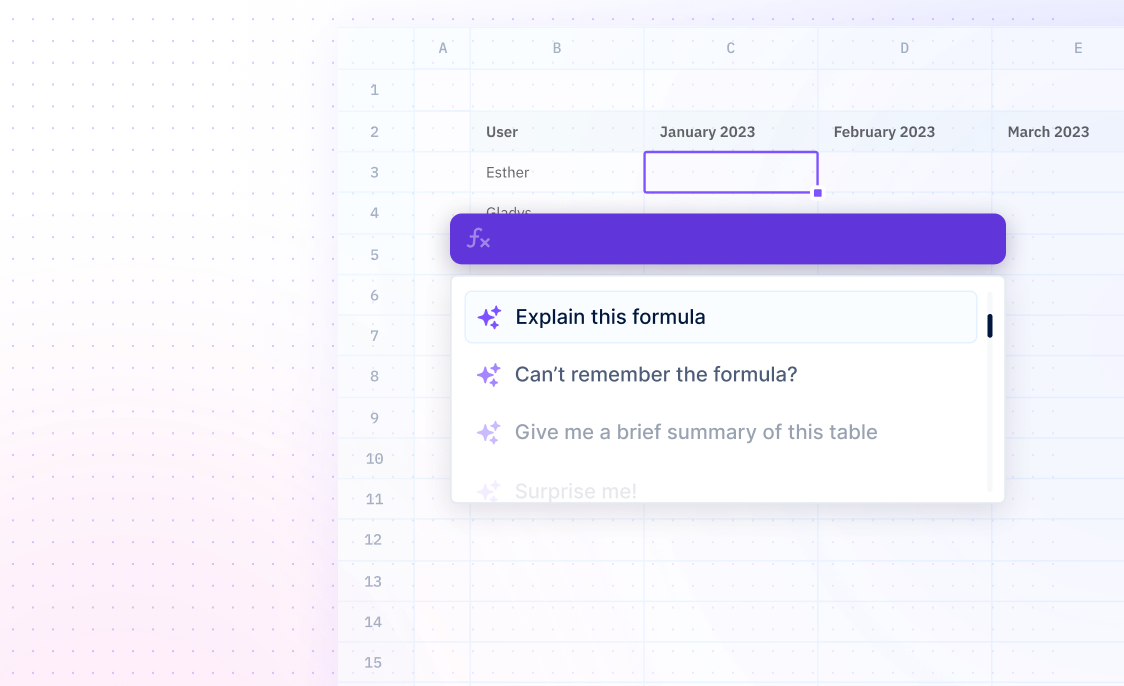MINUTE
Formulas / MINUTEReturn the minute from a given time.
=MINUTE(time)
- serial_number - required argument to find the minute
Examples
=MINUTE(A2)The MINUTE function can be used to extract the minutes from time values in Sourcetable. For example, the formula will return the minutes portion of the time in cell A2.
=MINUTE(A2)The MINUTE function can be used to calculate the total number of minutes for a given time. For example, if cell A2 contains the time 11:45:30, the formula will return 45.
=MINUTE(B2-A2)The MINUTE function can also be used to calculate the minutes between two times. For example, if cell A2 contains the time 12:00 and cell B2 contains the time 14:45, the formula will return 165, since the difference between the two times is 2 hours and 45 minutes.
Summary
The MINUTE function returns an integer from 0 to 59, which represents the minutes of a time value. This time value can be entered as a text string or decimal number.
- The MINUTE function takes a valid date or time as its argument and returns a number between 0 and 59 minutes.
- The MINUTE function can be used to get the minute into a cell, and can take text or decimal numbers as its time argument.
- The MINUTE function resets to 0 every 60 minutes.