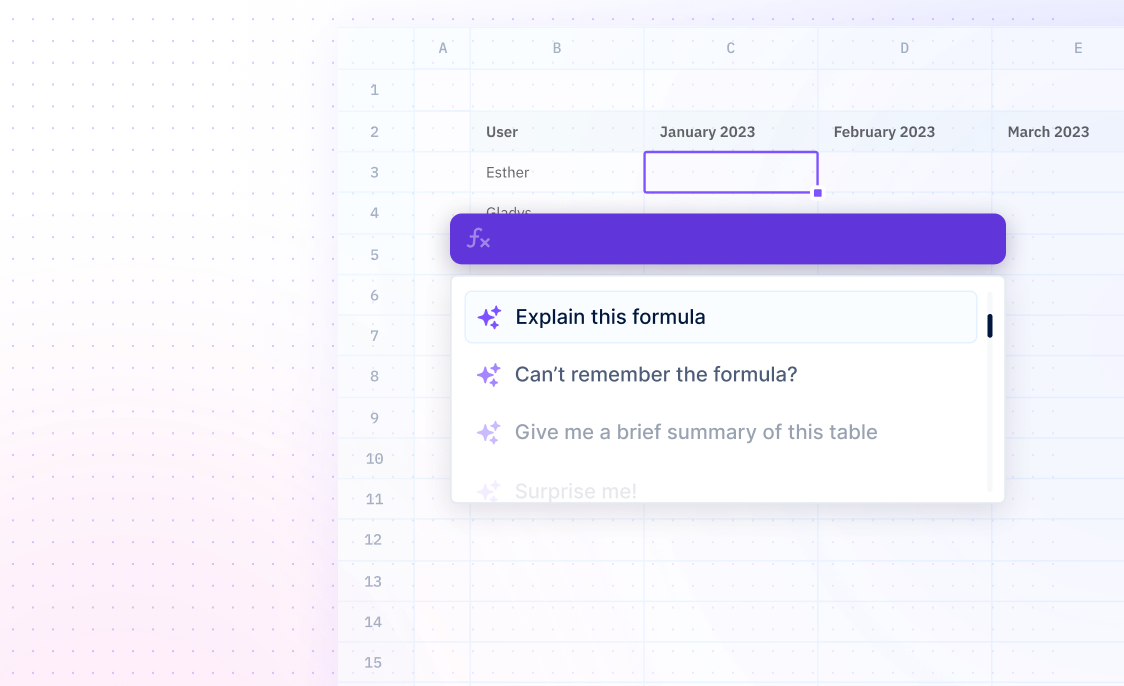TRUE
Formulas / TRUEVerify the logical value TRUE.
=TRUE()
- arg_1 - required argument
- arg_2 - [OPTIONAL] argument
Examples
=IF(A1>90,TRUE())The TRUE function returns the value TRUE. This is useful when you need to return a boolean value in an IF statement. For example, this will return TRUE if the value in A1 is greater than 90.
=IF(A1>=65,TRUE())The TRUE function can also be used in conjunction with other comparative operators. For example, this will return TRUE if the value in A1 is greater than or equal to 65.
=TRUE()The TRUE function can also be used on its own to return the value TRUE. For example, this will always return the value TRUE.
=A1>90The TRUE function can also be used without an IF statement. For example, this will return TRUE if the value in A1 is greater than 90.
Summary
The TRUE function is used to return the logical value TRUE if a condition is met. It can also be entered directly into cells and formulas without a function.
- The TRUE function is a compatibility function that returns true when used in logical expressions.
Frequently Asked Questions
What is the syntax of the TRUE function?
What does the TRUE function do?
What type of argument should be passed to the TRUE function?
What are some examples of arguments that can be passed to the TRUE function?
- TRUE
- FALSE
- 1
- 0