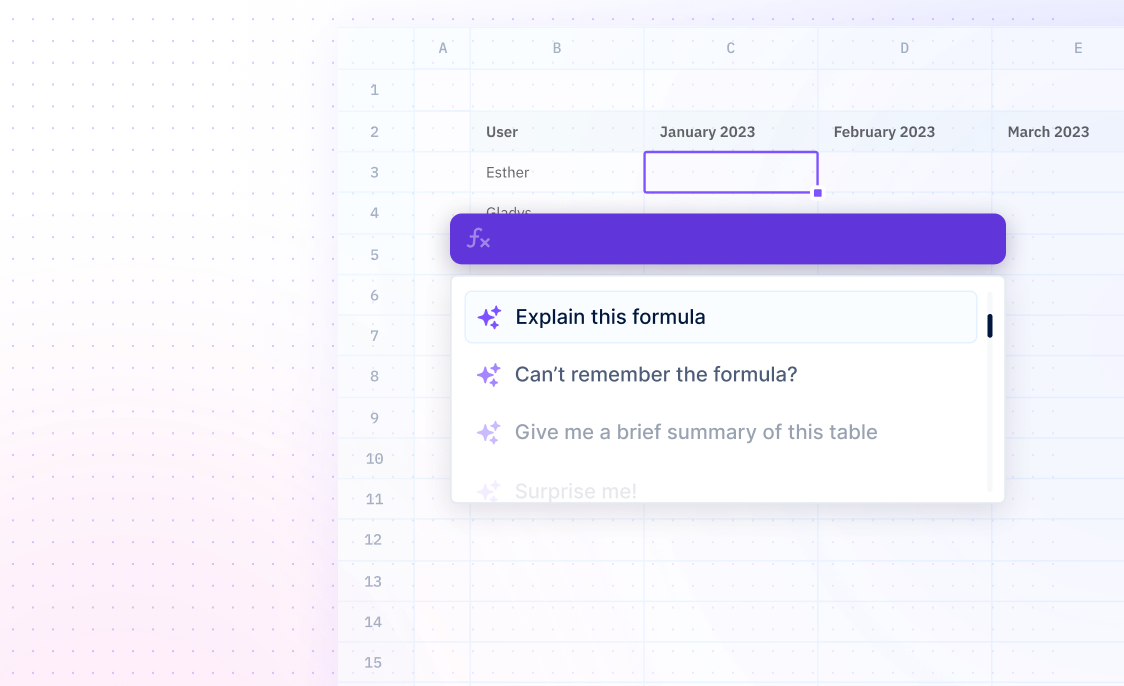VSTACK
Formulas / VSTACKCombine arrays vertically.
VSTACK(array1,[array2],...)
- array - required, the arrays to append
- array2, ... [OPTIONAL] - additional arrays to append
Examples
=VSTACK(B3:C7,B11:B13)The VSTACK Function combines two arrays or ranges into one larger array. The VSTACK Function combines the range B3:C7 with the array constant "Color". This returns the value of the larger array.
=VSTACK({"Color","Qty"},B3:C7)The VSTACK Function combines the array constant "Color" with the range B3:C7. This returns the value of the larger array created by combining the two.
=VSTACK(A3:C7,A11:B13)The VSTACK Function can be used to combine two ranges of different sizes. The VSTACK Function combines the range A3:C7 with the range A11:B13. This returns the value of the larger array created by combining the two.
=VSTACK({1,2,3},{"A","B","C","D"})The VSTACK Function can also be used to combine two arrays of different sizes. The VSTACK Function combines the array {1,2,3} with the array {"A","B","C","D"}. This returns the value of the larger array created by combining the two.
Summary
The VSTACK function takes multiple arrays and combines them into a single larger array. It does this by vertically appending the arrays in sequence.
- The VSTACK function can combine both arrays and ranges into a single array vertically, with subsequent arrays appended to the end of the previous arrays.
- The VSTACK function is versatile and can work with different sizes of arrays and ranges.
Frequently Asked Questions
What is the VSTACK function?
What can I do with the VSTACK function?
How do I use the VSTACK function?
What are some tips for using the VSTACK function?
- Make sure that the two arrays you are combining have the same number of columns.
- Use the IFERROR function to replace #N/A with a value of your choice.
- You can use the VSTACK function to combine more than two arrays.
- You can use the VSTACK function to combine arrays of different sizes.